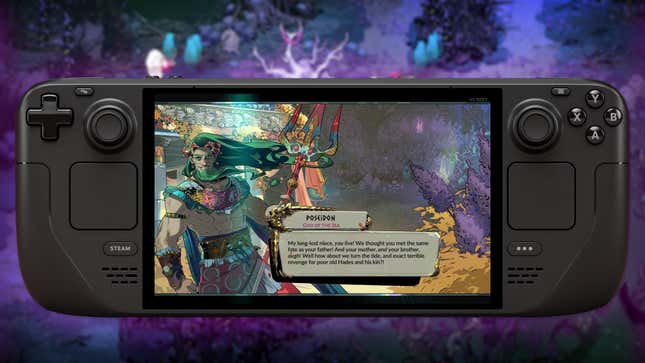
Hades 2 arrived via Early Access on Steam and the Epic Games Store on May 6 and already it’s been stirring up a ton of excitement. If you’re looking to take its Greek-mythos-inspired roguelike action-RPG gameplay on the go with the Steam Deck, there are a few settings you may wish to tweak.
Read More: How To Get Fate Fabric In Hades 2
Performance-wise, Hades 2 flies on the Steam Deck. You’ll enjoy a generous battery life of three-to-four hours depending on the age of your Deck’s battery, with a consistent framerate. Here’s how to make the Hades 2 experience even better on Steam Deck.
Enable back grip buttons
The Steam Deck comes with four handy buttons positioned on its back, but they’re not on by default for all games. While playing Hades 2, hit the Steam button and go to Hades II > Controller settings > Controller settings. This will take you to a new menu where you’ll see “Quick Settings” and a slider to “Enable Back Grip Buttons.”
Read More: 18 Hades 2 Character Portraits That Are Hot As Hell
Once turned on, the back grip buttons will default to the four face buttons: L4: Y Button, L5: X Button, R4: B Button, R5: A Button. This arrangement should be good for most players, but you may want to customize them further (you can change which buttons they map to in the quick settings section).

The back grip buttons are particularly useful for dashing, allowing you to zoom about the map while keeping your thumb above the four face buttons.
Consider disabling the trackpads
The Steam Deck has two trackpads located just under the analog sticks. These are very cool input devices you can assign to a variety of functions. But if you want to just have a simple, controller-like experience with Hades 2 (or any other game), you may wish to disable them as they are easy to accidentally touch with the palms of your hands while gripping the Steam Deck, leading to accidental button/key inputs.
Read More: The Best Tarot Arcana Cards To Unlock First In Hades 2
To turn them off, hit the Steam button and navigate to Hades 2 > Controller settings > Controller settings > Edit Layout > Trackpads and change “Trackpad Behavior” for both trackpads to “None.”
Also, consider turning off screen shake
As I covered in my general Hades 2 settings guide, you can shut screen shake off for a less distracting experience. On the smaller Steam Deck screen I find it more distracting, especially when traveling.
Read More: Hades 2: Essential Settings To Tweak
To turn screen shake off, hit the pause button while playing and navigate to Options > Accessibility > Screen Shake.
Missing: Text and HUD element scalability
You’re unlikely to run into any performance issues while playing Hades 2 on Steam Deck. However, there unfortunately aren’t any options to increase the size of on-screen text or various HUD elements.
Read More: Hades 2: The Best Cauldron Incantations To Unlock First
As it stands, text and the like is mostly visible, but for a perfect Steam Deck experience, Hades 2 could stand to have more visual scalability features.
.




