
Soon after Xbox’s big (and quite good) showcase on June 9, 2024, Starfield got a nice healthy update that finally delivered on the promise of quick and easy access to mods. While Starfield has had many mods on PC, it hasn’t been the most approachable for folks who aren’t used to installing mods manually or using custom-made mod launchers.
Read More: Shattered Space Looks Like The Dose Of Personality Starfield Needs
Buy Starfield: Amazon | Best Buy | GameStop
That got a whole lot easier with the Creation suite of mods, now available as a menu option directly in Starfield on both PC and Xbox. It’s early days for Starfield’s official mod support, but what’s on offer right now is a very promising direction for Bethesda’s big ‘ol space sim.
Mod load order, explained
If you’re new to modding, you’ll need to wrap your head around “load order,” which, as the name implies, is the order your mods load in.
Load order isn’t arbitrary. In fact, if you get the order wrong, you could break certain mods or the game entirely. There isn’t a perfect science to getting the right load order, either, but there are some general rules of thumb you can apply. Just be prepared to readjust your load order in case things go wrong.
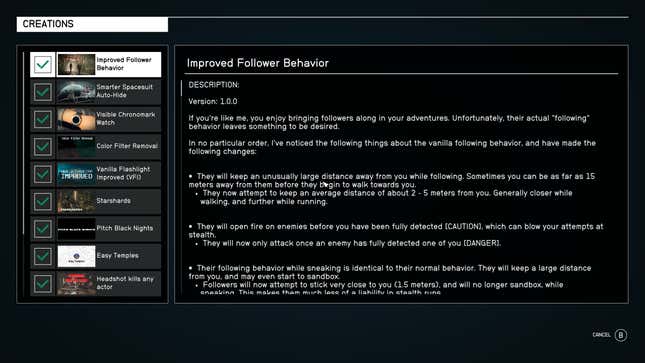
Generally speaking, you’ll want to start your mod load order with any major patches, such as community-made patches. After that, you want to try and conceptualize which mods are likely to affect more of the game. Adding a new gun, for example, is a small addition, so that can go last. A mod that radically changes companion relationship mechanics, however, might be more substantial, as would something that affects weather or lighting.

Download the Creation Kit on Steam to make your own mods
If you’re up to the challenge of making mods yourself, be sure to check out the Starfield: Creation Kit on Steam. While creating your own mods is way outside the scope of this guide, this is the tool you’ll need if you want to get started making your own creations in Bethesda’s massive galaxy.
To change your load order, you’ll need to be in the Creations menu. Press Y (or T on keyboard) to look at your current mods and their order. LB (or X on keyboard) will let you change the load order. You can save or restore a load order configuration by pressing the view button or C on keyboard.
Read More: Starfield: The Kotaku Review
To check the load order while in-game (note: you can’t change load order while playing Starfield), head to the pause menu and select Creations. If you’re encountering issues with certain mods, this is the first thing to check. If you’ve got a lot of mods loaded into the game, it might even be worthwhile to have your phone or a pen and paper handy to jot notes down about what works or doesn’t work with certain mod orders and combinations.
Starfield’s Creation Mod categories, explained
When you launch into the Creation menu, you’ll see a Netflix-menu-like structure for mods. It’s not the most helpful sorting structure if I’m being honest and is a pain to navigate (especially on PC).
Fortunately there are some helpful mod categories which have some overlap. They are as follows:
Audio
Body
Cheats
Creatures
Dungeons
Environmental
Followers
Gameplay
Gear
Homes
Immersion
Misc
Outpost
Overhaul
Planets
Quests
Ships
Skins
UI
Visuals
World
These aren’t exclusive categories. And mods like Ainsymods’ “Better Dynamic Weather” will appear under Environmental, Gameplay, Immersion, and Visuals.
To sort by category, press Left ctrl on keyboard or left trigger on controller. From here you can choose among the different categories (as well as curated, featured lists of mods). You can also sort each of these alphabetically or by date of publication.
Unfortunately, you can’t sort by price. As you will have noticed, many mods in Starfield’s creation kit cost real money by way of a premium in-game currency you can purchase. This guide won’t wade into the debate over paid mods, but if you see a Fallout-esque lightning bolt symbol on a mod with a number, that means the mod costs real money.
Installing, changing, and managing mods
Modding any game, even ones with dedicated mod storefronts like Starfield, is a process of trial and error. Some mods will work, others won’t. Some will sound great on paper, but might not live up to your expectations.
To install a mod, you’ll need to add it to your library (you’ll see the option for this under each mod’s page). In the Load Order menu, you can tick and untick each mod to toggle whether or not it’s active. You can also disable a mod from its individual mod page if you have already downloaded and activated it.
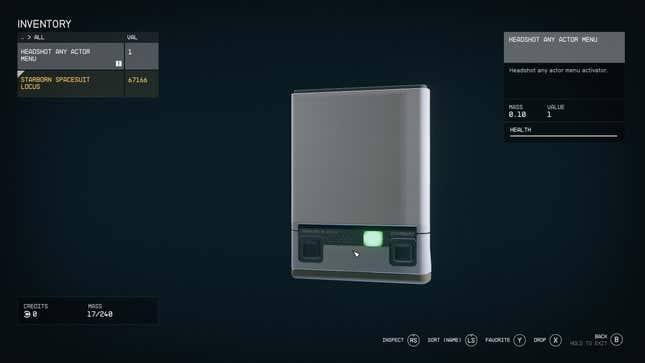
When you start up a game after changing mods, you will get a prompt telling you that some mods changed. It will ask you whether or not you want to load with or without the mods you previously used. Also, some mods might require configuration within the game to work as expected. “Headshot kills any actor,” for example, will place an item in your inventory that opens a menu to configure its options.
While opinions may vary (and rightly so) on the quality of Starfield’s vanilla offering, the arrival of official mod support is sure to allow for vast and unexpected changes to Bethesda’s massive galaxy. I know I’m already feeling quite tempted to tweak the experience with a handful of mods and go for another deep dive myself.
.




